Calculation tools (Mar 2025)
Mar-2025: Added Center Of Gravity calculator for a product carrier with a load.
Feb-2023: Added Capacity calculator for 90 degree divert situation.
Jan-2023: Added Imperial ⇆ Metric convertor tool. This can handle fractions like 3/16".
Jan-2023: Updated the incline angle calculation tool. Added a table with quick ref values and a formula to estimate the angle.
Jan-2023: Added discontinue lift calculator
Jan-2022: Updated the capacity calculation tool. An element takt has been added.
Dec-2021: Added Displacement calculator.
Small, practical and few clicks calculation tools. Opens in separate window and reduced window size to mimic a calculator effect. These tools can also be used on a mobile phone or tablet.
Incline calculator
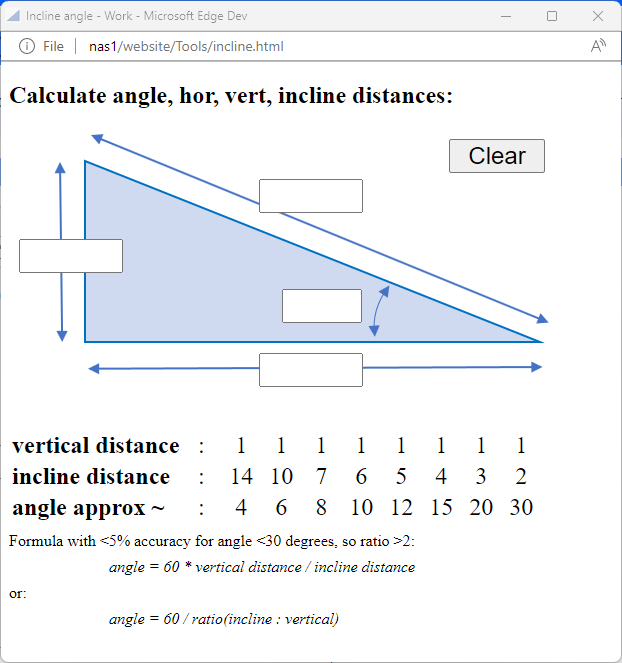
Calculates the incline angle given a vertical height, horizontal distance or incline distance. It is enough to enter 2 of the 4 input parameters. The tools will calculate the other two. Input can be modified and result is updated instantly.
Clicking on the header link or picture will open the calculator in a new window with reduced size. If a popup blocker prevent the calculator from opening in a new window then you can click here to open the calculator yourself.
Capacity calculator
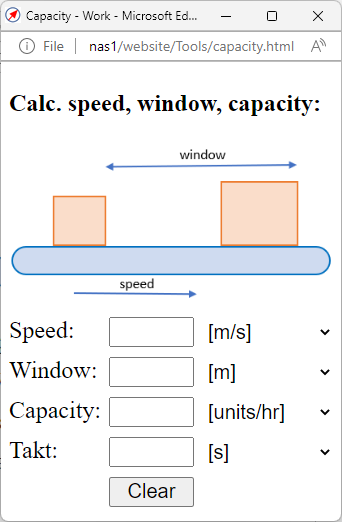
Calculates the capacity based on speed and window size input. If you enter 2 of the 3 inputs the tools will calculate the remaining value. So it can also be used to calculate window size based on capacity and speed, or to calculate speed based on window and capacity. Input can be modified and result is updated instantly. User can select the units for each input.
Since Jan 22 a new element has been added to this tool "takt". The takt is the time elapsed for one window. It is updated together with the capacity element. You can either enter a takt value or a capacity. If you enter a takt value then the capacity will be calculated immediately.
For screen heights too small to fit all the content the page will switch to another more condensed layout without the picture file. Clicking on the header link or picture will open the calculator in a new window with reduced size. If a popup blocker prevents the calculator from opening in a new window then you can click here to open the calculator yourself. You would have to reduce the window size yourself in this case.
Center Of Gravity calculator
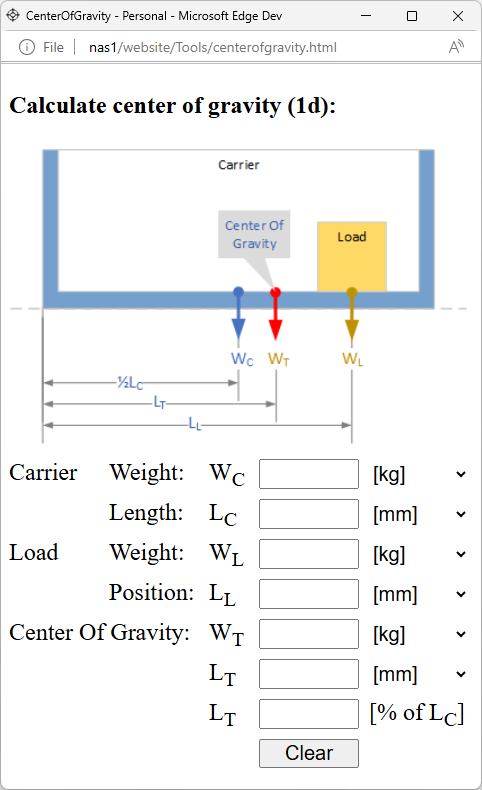
Calculates the center of gravity of a combination of a product carrier with a load. If you enter carrier weight and length and load weight and position the tool will calculate the resulting total weight and position of the center of gravity.
Alternatively, once you enter carrier weight and length and desired center of gravity position, you can also calculate the weight of the load based on a position or the reverse.
For screen heights too small to fit all the content the page will switch to another more condensed layout without the picture file. Clicking on the header link or picture will open the calculator in a new window with reduced size. If a popup blocker prevents the calculator from opening in a new window then you can click here to open the calculator yourself. You would have to reduce the window size yourself in this case.
Displacement calculator
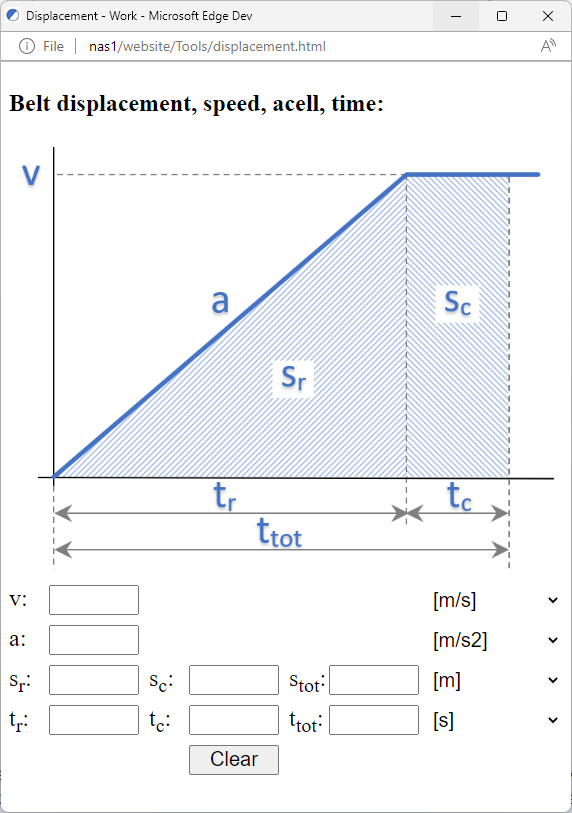
Calculates the travelled distance and time needed based on end speed and acelleration input. If you enter 2 of the 4 inputs the tools will calculate the remaining values. So it can also be used to calculate the speed needed for a certain distance. Inputs can be modified and result is updated instantly. User can select the units for each input. All time base inputs will be forced to use the same unit. Also the distance inputs will be forced to use the same units.
After the 4 values are entered and calculated the rest of the inputs will be enabled. Here you can enter a time or distance during the constant end speed or a total time or distance that is desired. The tool will calculat the other 3 inputs as soon as you enter one of the 4 inputs.
For screen heights too small to fit all the content the page will switch to another more condensed layout without the picture. Clicking on the header link or picture will open the calculator in a new window with reduced size. If a popup blocker prevents the calculator from opening in a new window then you can click here to open the calculator yourself. You would have to reduce the window size yourself in this case.
Discontinue lift calculator

Calculates the time needed to transport a product from an infeed on one level to an outfeed on another level.
Single cycle means that a load is transported to the other level and lift returns empty. In dual cycle the lift would also pickup a load from the other level and return with the load to the starting level. So this requires an addition charge and discharge cycle. The total time increases but in this time the lift has moved 2 loads, so the capacity is increased. The calculated displayed time is for 1 load.
For screen heights too small to fit all the content the page will switch to another more condensed layout without the picture. Clicking on the header link or picture will open the calculator in a new window with reduced size. If a popup blocker prevents the calculator from opening in a new window then you can click here to open the calculator yourself. You would have to reduce the window size yourself in this case.
Code 128 length calculator
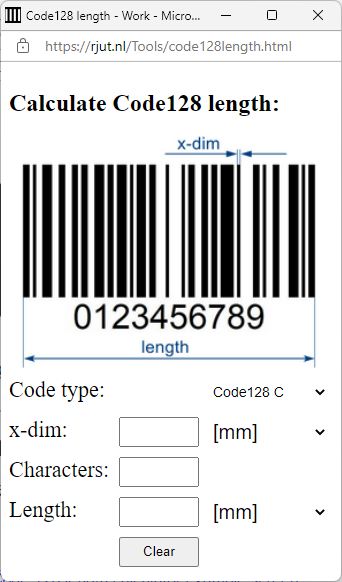
Calculates the length of a code 128 barcode. It can be used for codes that do no switch sub sets within the code. If you enter the x-dim and the number of characters and select the code type, it will calculate the length of the code. This is without the quiet zone.
Can also be used for GS1-128 codes that consists only of digits, i.e. application identifiers that only contain nummeric values. Note that in this case you do not count the ( and ) around the application identifiers as characters.
If you enter the x-dim and the length it will calculate the amount of characters you can use in the code. If you enter the length and the number of characters it will calculate the x-dim. You can choose for [mils] or [mm] as the unit for the x-dim and [mm] or [inch] for the length dimension.
For screen heights too small to fit all the content the page will switch to a more condensed layout without the picture file. Clicking on the header link or picture will open the calculator in a new window with reduced size.
If a popup blocker prevents the calculator from opening in a new window then you can click here to open the calculator yourself. You would have to reduce the window size yourself in this case.
Code 128 analyzer tool
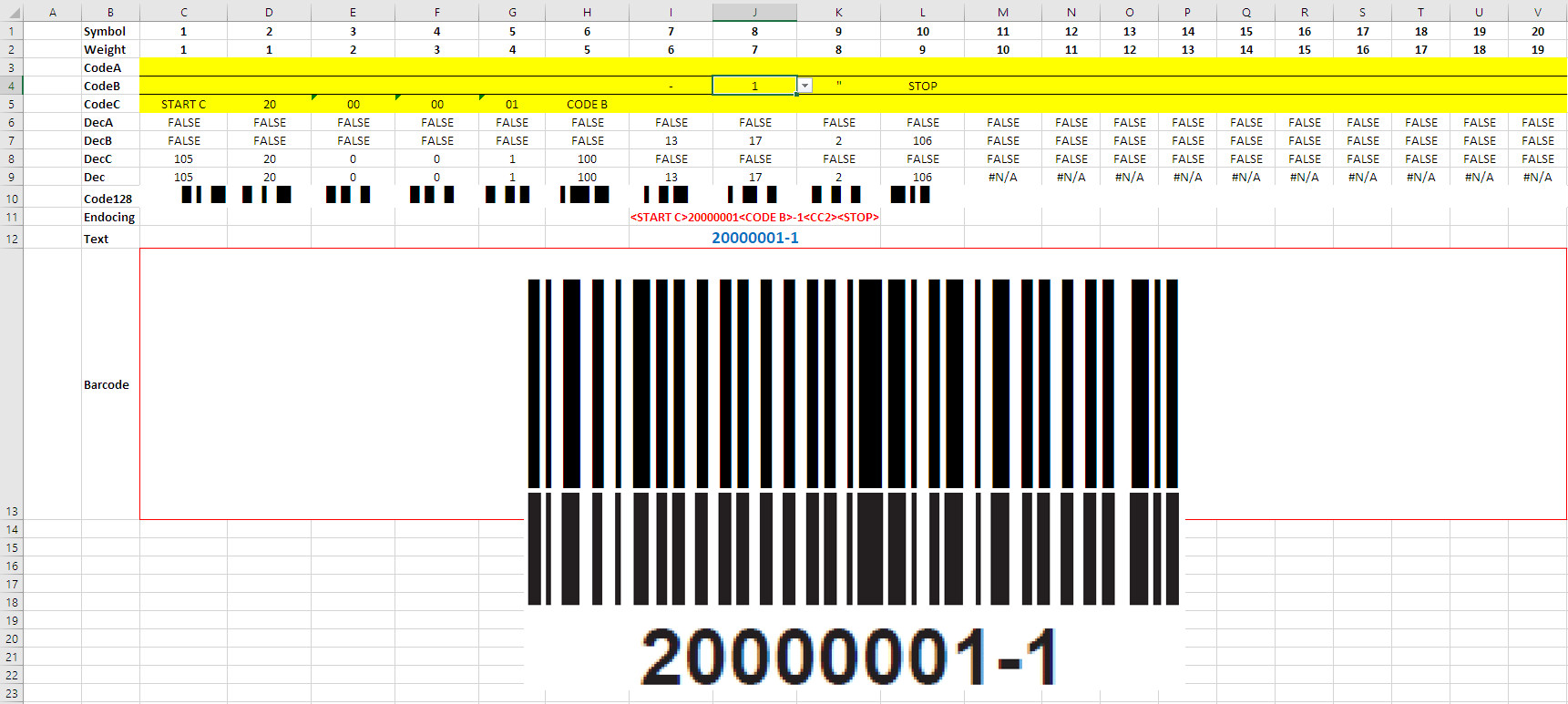
If you do not have a fancy barcode analyzer but you do have some patience and basic knowledge of the Code 128 symbology, then this tool can help analyzing the contents of a Code 128 barcode. It supports code sets B and C and partly set A. The max barcode length it supports is 20 symbols. The excel contains some facts about the Code 128 symbology and a basic explanation how to use the sheets.
It can be used to determined the content of a barcode when you only have the stripes and no human readable text, or you have human readable text that does not or partly resemble the barcode content.
With a little effort and time you can determine the exact symbols used in the code including any special characters and code set switches.
- By checking and entering the barcode patterns. (Code sets A,B and C)
- By entering the human readable text and check if it matches the stripes. (Code sets B and C only)
- By entering every symbol manually to match the barcode. (Code sets A,B and C)
For each method used, the tool will generate a barcode. You can use that to compare against the barcode being tested. For easy comparison, it is best if you copy and paste an image of the barcode under test into the tool below the generated barcode.
You can download the excel file here. Use it at your own risk. There is some VB code included for the barcode generation and decoding.
The analyzer requires a code128.ttf font to be installed on the computer where the tool is used. Click here to download the font file.
Convertor Imperial ⇆ Metric distances
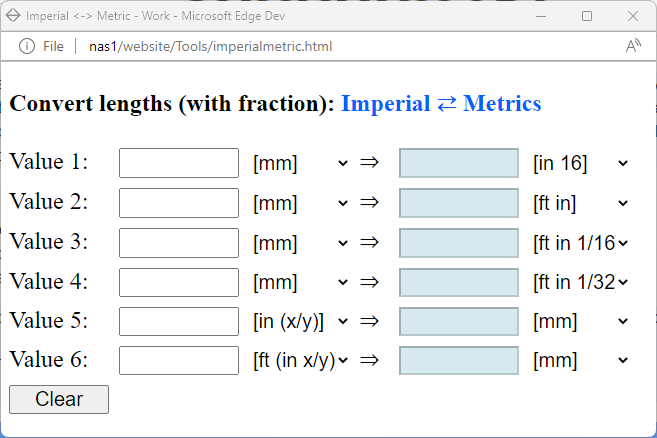
On the internet there are many tools to convert imperial measurements into metric measurements. But I could not find one that would accept fraction notation such as 2 3/8". Therefore I made my own. It accepts both decimal notation such as 2.45 and the mentioned fractional notation 2 3/8. You have an input field where you can select an input format and an output field where you can also select the format. So there are quite a few possible combinations. The europeans can use it to convert imperial style to metric and the americans visa versa. In the input field you do not enter the single apostrophe for foot and the double apostrophe for inch. In stead you just use spaces. The selected format determines if you are working with foot or inch. This is done for convenience. It takes more time to type the apostrophe than to type a space. As usual the result is calculated on the fly so you do not have to press a calculation or enter key. There are several input fields, these all work the same. With more field you can keep more converted values on the screen.
Capacity calculator for 90 degree divert situation
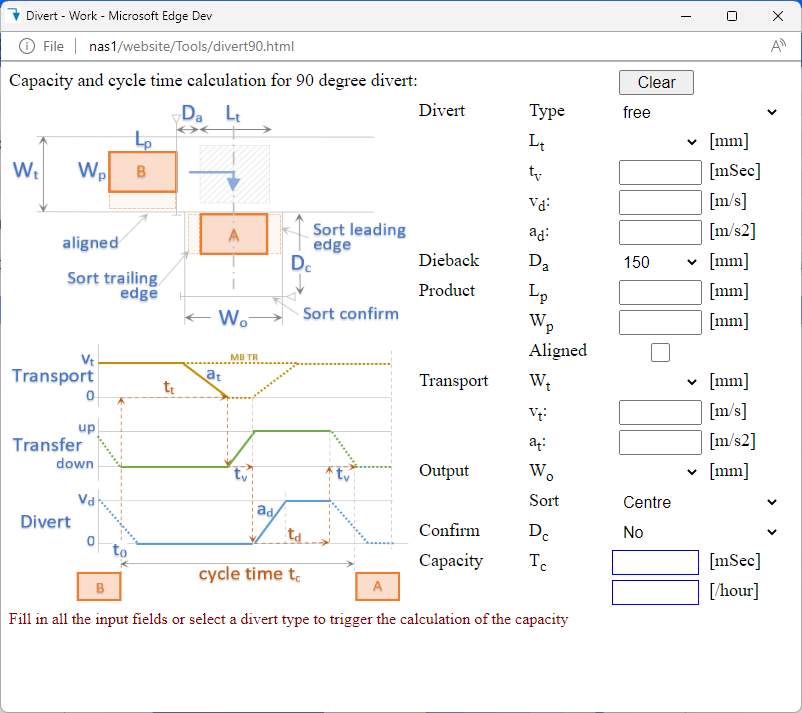
A calculator for the capacity that can be reached in a 90 degree divert situation from a sorter to an output.